This post was a collaboration by Joseph Thibault, Founder of Cursive Technology, Rahul Marri, Cybersecurity professional, and ChatGPT (July 20, 2023 version) for some readability enhancements.
Introduction
Imagine this classroom scenario: a student has submitted a Word document to the online classroom submission area. The tone is professional, the content exemplary, the grammar and mechanics without error. Unfortunately, the submission is well above the level for your class average and is a massive improvement over the student’s previous writing.
Besides the submission date and time, there’s only a single entry in the learning management system logs. Now all you have is access to the Word document submitted online. What information can you get from the document to inform your upcoming conference with the student?
Turns out: not much.
In today’s digital age, where information is shared and disseminated effortlessly, it becomes crucial to maintain the integrity and authenticity of documents, especially in academic contexts such as assignment submissions.
In the post below we’ll discuss Microsoft Word, one of the most widely used word processing software, and it’s features features that aid in identifying potential misconduct. We’ll cover some of the shortcomings of the program as well with some recommendations on how to mitigate these gaps. Whether it’s academic plagiarism, unauthorized alterations, or unauthorized access, Word’s features do enable users to access some forensic data and collect contextual information about the document’s creation and editing. Read on to explore three essential Word Document features: Meta Data Analysis, Authorship Verification, Version History Examination, and Plagiarism Detection/Originality.
1. Meta Data Analysis
Meta data, often referred to as “data about data,” provides essential information about a Word Document, including creation date, last modified date, author name, and much more. This information can be invaluable in identifying potential misconduct or tampering.
One useful tool for analyzing the metadata of a Word Document is the ‘Document Inspector.’ It allows users to remove sensitive information and examine the document’s properties before sharing it. To access this feature, go to “File” > “Info” > “Check for Issues” > “Inspect Document.”

As you collect submissions from students in an academic setting, opening the Doc file and reviewing the meta data available via the Info and Properties can provide some (but not exhaustive) data about the document’s origins. These include total time duration (seen above in the right hand side of the screenshot), the document creator, and the last author. Note that this information will not provide any guidance whether there are additional authors nor the attribution of time to each author.
2. Authorship Verification
In cases where the authenticity of a document or its author is in question, Word provides the means to add a digital signature to documents.. The ‘Digital Signature’ feature allows authors to sign their documents cryptographically, freezing the document in time as a completed and unalterable state. The presence of a digital signature can be used to stop further edits from being made in a Word Doc but does not prevent dishonest behavior or identify the author in any way for Academic Integrity purposes.
To add a digital signature to a Word Document, authors can follow these steps: “File” > “Info” > “Protect Document” > “Add a Digital Signature.” This digital signature is unique to the author and can be verified using public key infrastructure.
In our discussions with teachers and students, this was not a feature utilized in academic settings and would likely add complexity to the submission process without adding any layer of integrity.
3a. Version History Examination (Online):
Word’s ‘Version History’ feature is incredibly valuable when tracking document modifications and detecting potential misconduct. This feature allows users to view and restore previous versions of the document, providing a comprehensive history of edits made over time.
To utilize and access the Version History of a Word Document, users must save their documents on Microsoft OneDrive or SharePoint. Thereafter, they can go to “File” > “Info” > “Version History” to review the document’s evolution and view a lot more information about the creation process including if and when other authors have contributed revisions to the document.

3b. Version History Examination (Offline):
Revision history review of offline Word docs provides a lot less granularity unless the author also enables and maintains track changes of the document. Track changes can be enabled at any time and thereafter will record changes. Writers can turn off the view while continuing to capture edits which can be used later in the submission or review process.

Revision history and other metadata can be a great tool in understanding the writing process that created a document in addition to the various authors and writers who participated in creating it.
4. Plagiarism Detection
Perhaps the least talked about Tool in today’s Word program is its ability to provide a free plagiarism checker for students doing their writing. This feature can be accessed through the “Review” ribbon and “Editor” button (shown below).

Once the Editor sidebar is expanded, a similarity check is available for students or faculty to review.

This feature was first introduced in March 2020 and is available only for English langauge text.
Conclusion
Microsoft Word offers a powerful set of features for Word processing which both students and faculty will be well versed in. In recent iterations of the program Microsoft’s Office team has made some improvements to revision history in its web-based versions but falls short in creating a secure document for use in the classroom. From analyzing metadata, to verifying authorship, and examining version history, these tools aid users in preserving document integrity but are not academic integrity tools themselves. It is essential for individuals, organizations, and institutions to familiarize themselves with these features and understand their shortcomings.
Word Document features are valuable in safeguarding against accidental errors and data loss. However, a student’s ability to easily ‘scrub’ author and meta data from their submission can render the document essentially anonymous creating an opportunity for 3rd party authoring to occur in a student’s submission without that creating a trail of metadata. Furthermore, the ability to copy+paste Generative AI content, materials from a third party, or even the inclusion of Quillbot as a feature for Word Online create some additional avenues for preventable misuse.

References:
1. Microsoft Support: Document Inspector – https://support.microsoft.com/en-us/office/use-the-document-inspector-to-remove-personal-data-from-your-office-document-356b7b5d-77af-44fe-a07f-9aa4d085966f
2. Microsoft Support: Add or Remove a Digital Signature in Office Files – https://support.microsoft.com/en-us/office/add-or-remove-a-digital-signature-in-office-files-70d26dc9-be10-46f1-8efa-719c8b3f1a2d
3. Microsoft Support: View and Restore Previous Versions of Office Files – https://support.microsoft.com/en-us/office/view-and-restore-previous-versions-of-office-files-6d60d4f9-5de0-4c7e-bb04-5d9d78d43f50
4. Microsoft Support: Check your document for similarity to online sources https://support.microsoft.com/en-us/office/check-your-document-for-similarity-to-online-sources-6d942360-b5ca-445f-a84d-6e8c66fc40d2
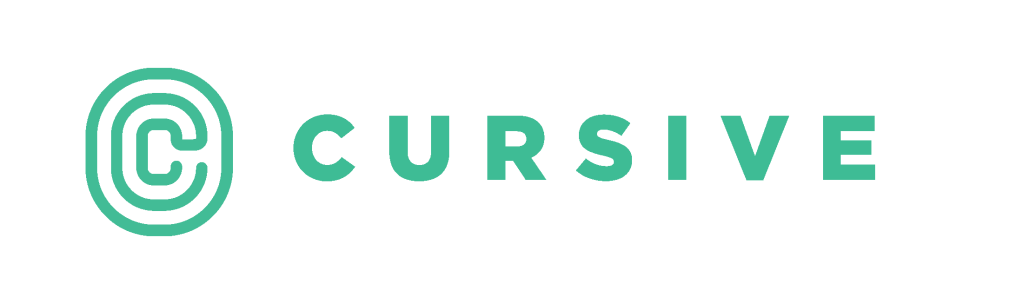
Leave a Reply